'Add to List' Function Now Available at hwos.co.uk
Found the parts you need for a particular job but haven't been given the go ahead by your customer yet? Don't want to just leave the parts in your basket until you're ready to order, or have to scribble them down on a scrap of paper that may get lost? We've now added an 'Add to List' function to the website, allowing you to save as many products as you like to a list, add a reference and refer back to it at any time. You can also have as many saved lists as you need to keep things nice and organised until you're ready to place the order. Once ready, it's just a simple click of a button and all parts on the list will be added to your cart, then you can just proceed through the checkout as normal. You can also move all products currently in your cart to a saved list for future use if that's easier.
We hope you'll find this feature useful but of course if you have any feedback at all regarding this function or anything else on our website we're always looking for ways to improve all aspects of our service, please don't hesitate to drop us a line, [email protected]
Add to List Function - How To:
Find the parts you're looking for, either by browsing the trade store, entering the part number or description in the search bar, or via Parts Arena:
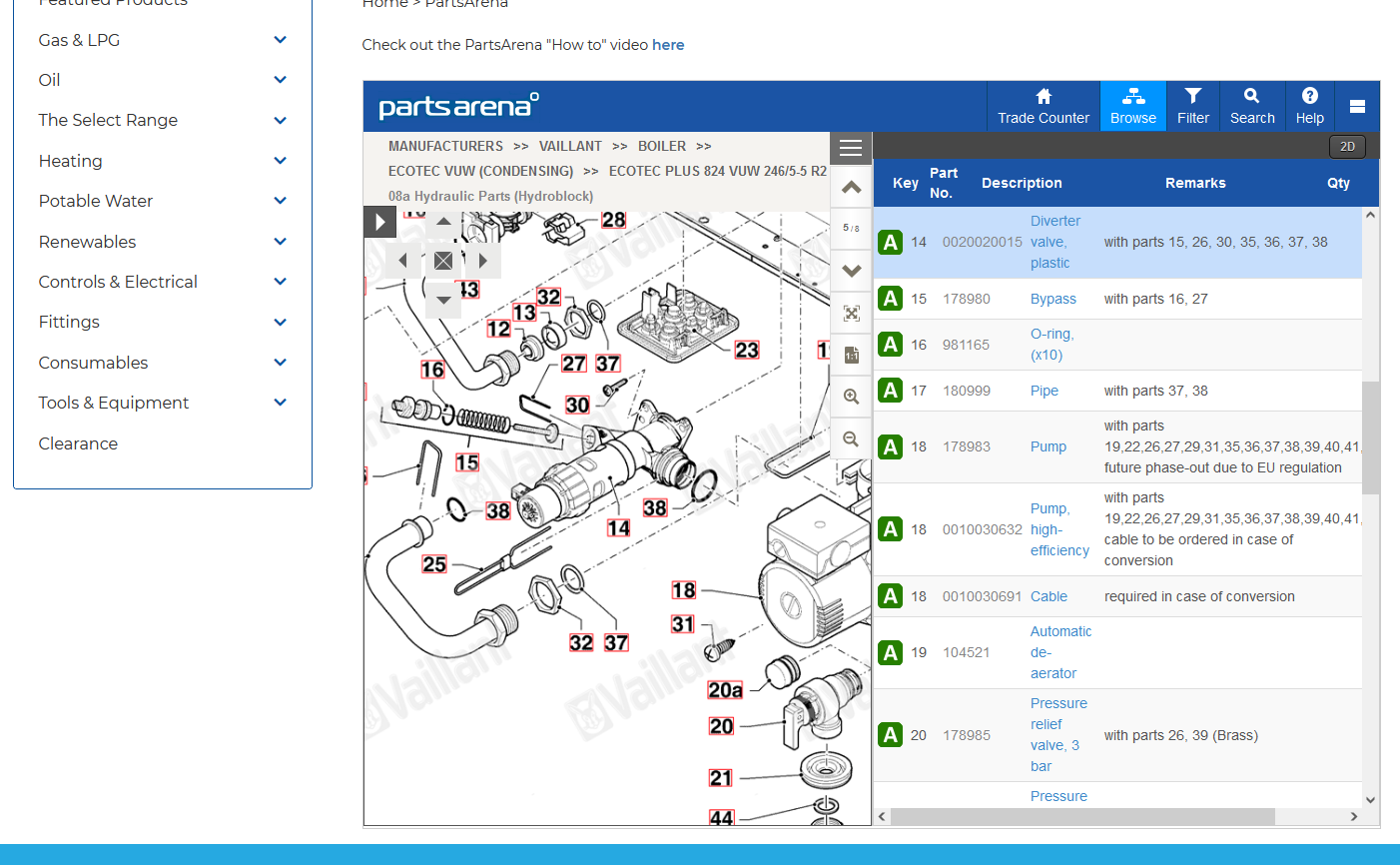
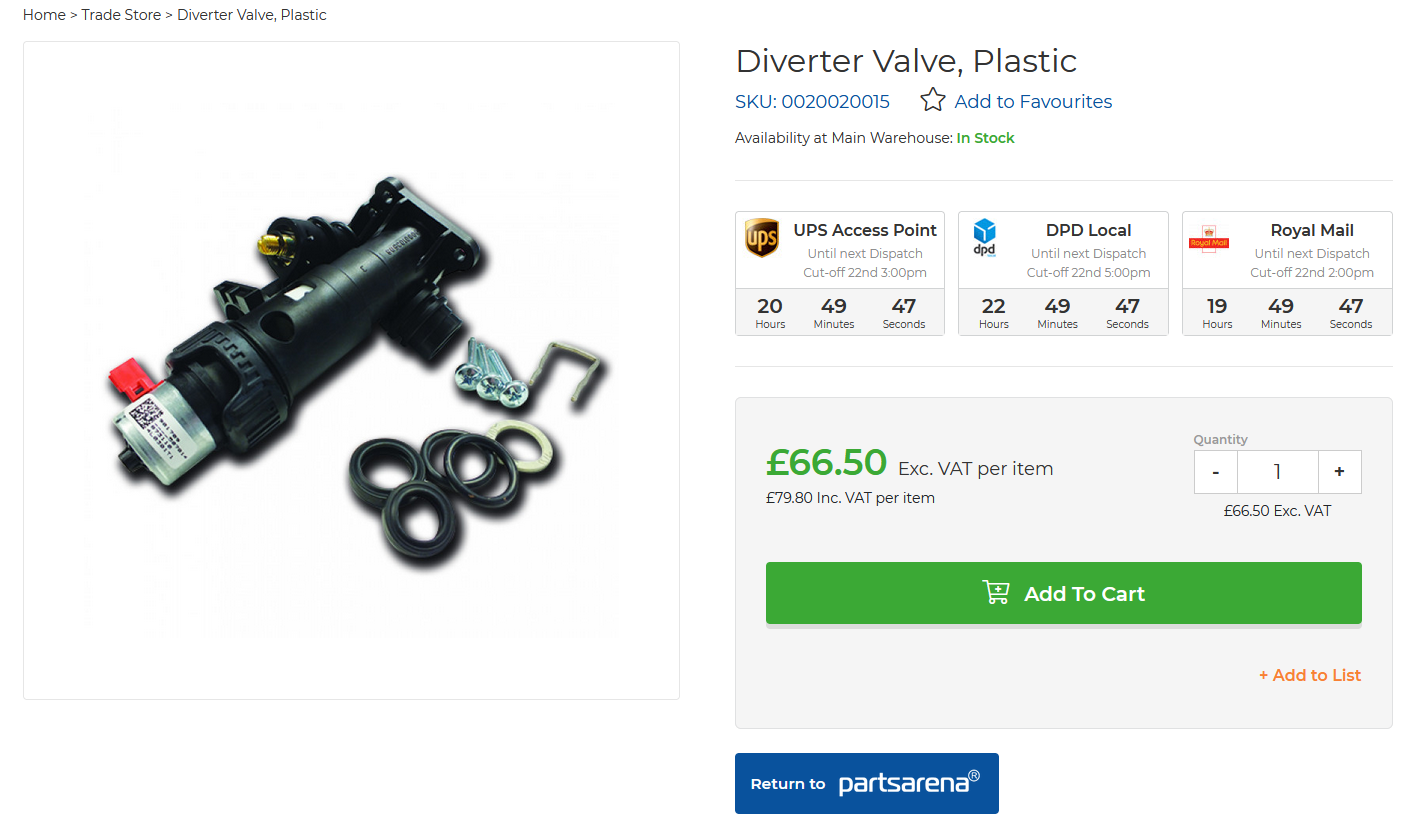
Once you've found the part you're looking for, if you're not ready to order it just yet, just click on the orange '+ Add to List' button below the green 'Add to Cart' button on the product page:
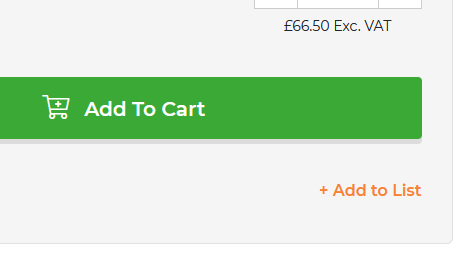
Once clicked, you'll see a quick prompt asking if you want to add the part to an existing saved list or start a new one. If you want to start a new list you'll need to enter a reference so you can find the parts again easily in future:
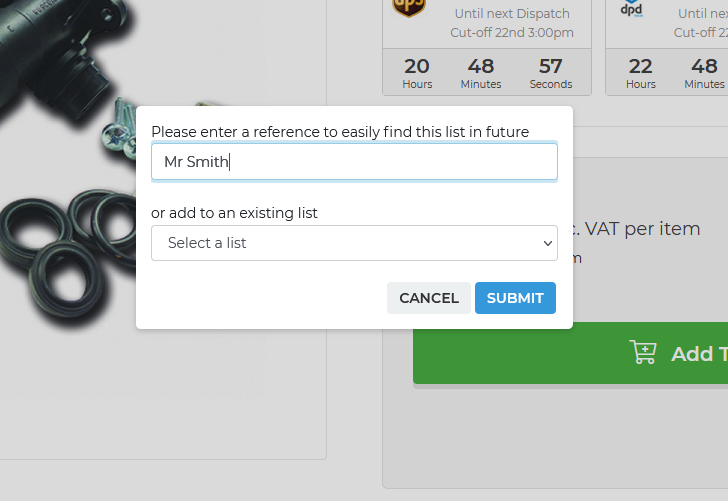
Once submitted, the list will be created. You can either go straight to it now, carry on browsing and add more parts to this list, or even start a new list if you'd like. For this example, I'm going to add a few more parts to the list I've just created by simply clicking the '+ Add to List' button on the product page and choosing to add it to the existing list with reference Mr Smith:
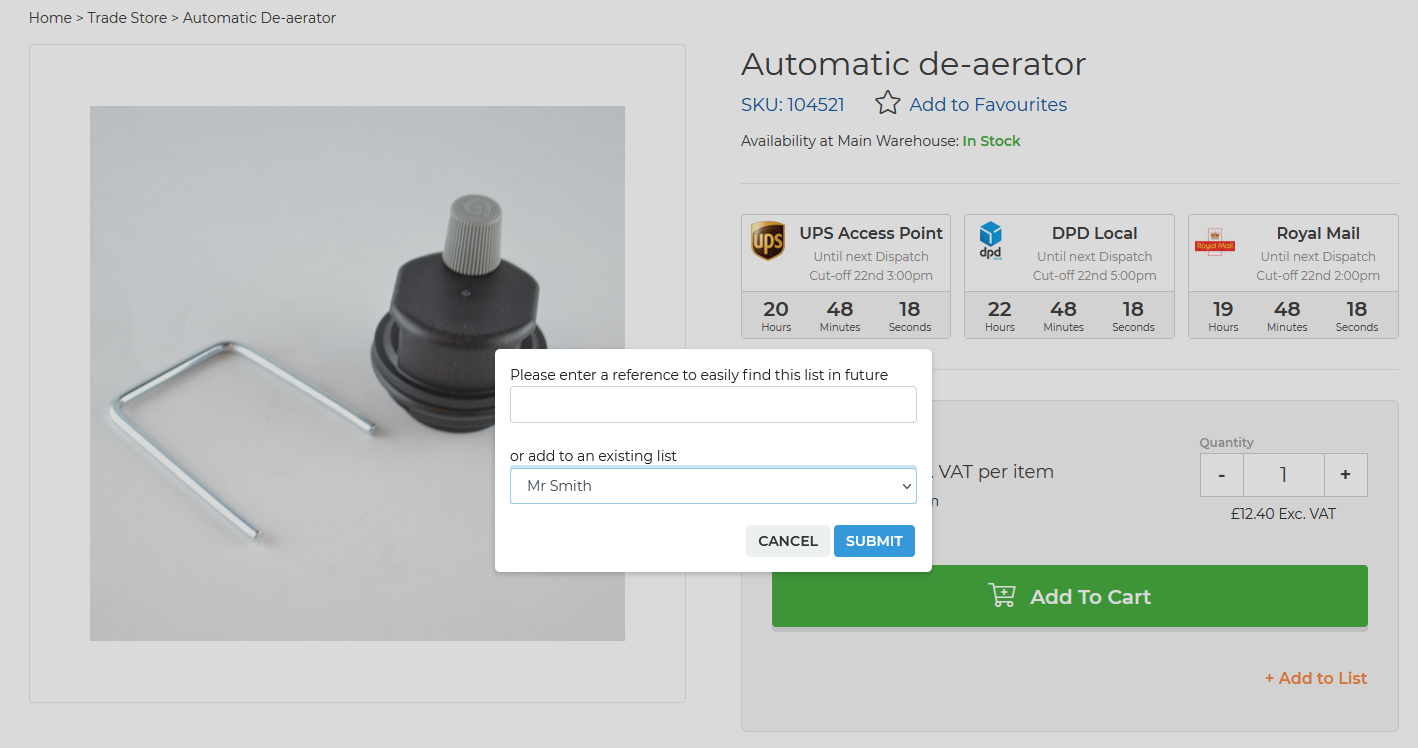
Once you're happy with the list you can easily refer to it at any time by clicking 'My Profile' in the top left hand corner of the website, then choosing 'My Saved Lists' from the profile taskbar:
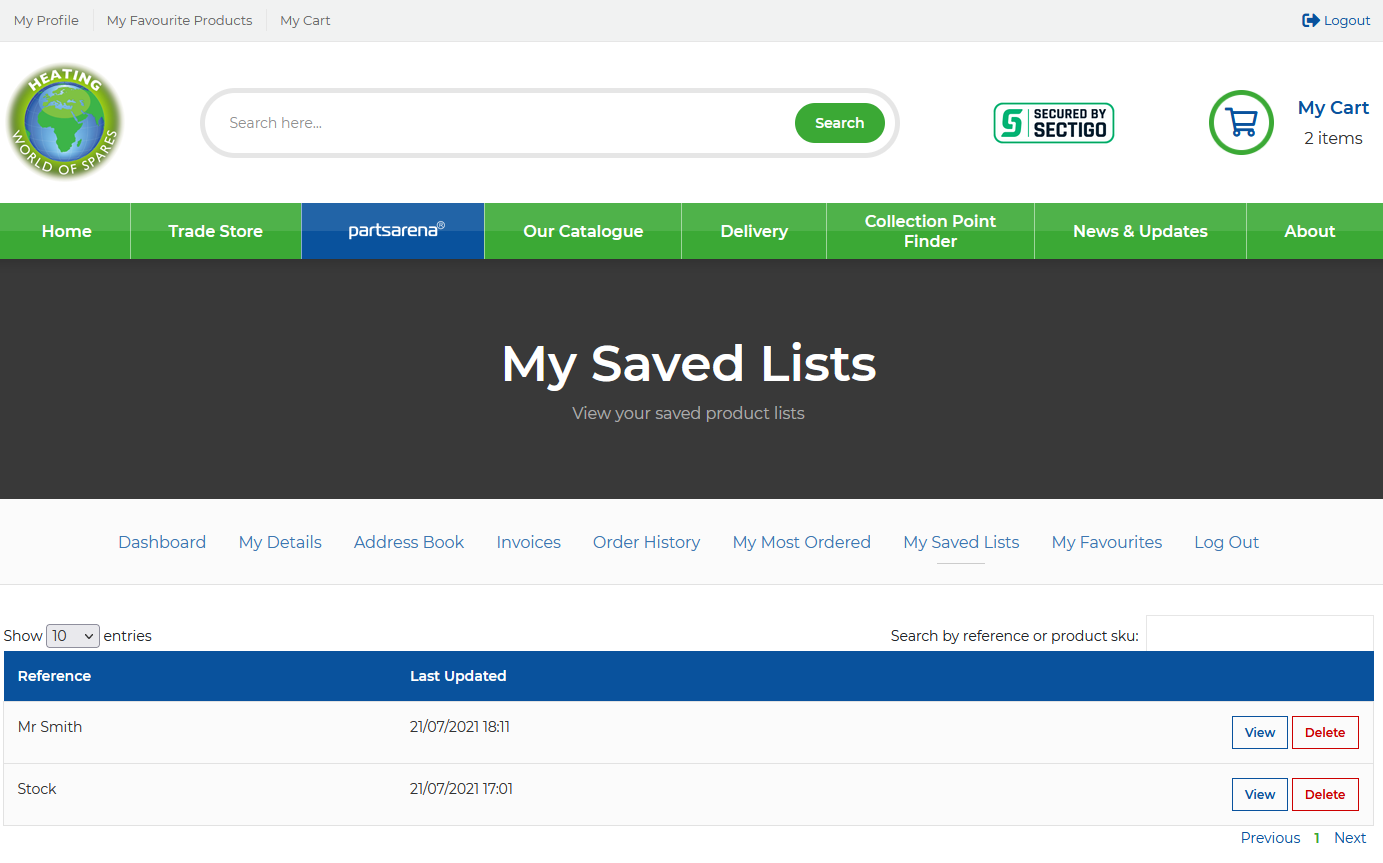
To view a saved list, simply click 'View' on the one you're looking for. You'll then be presented with all products on the saved list and some further options:
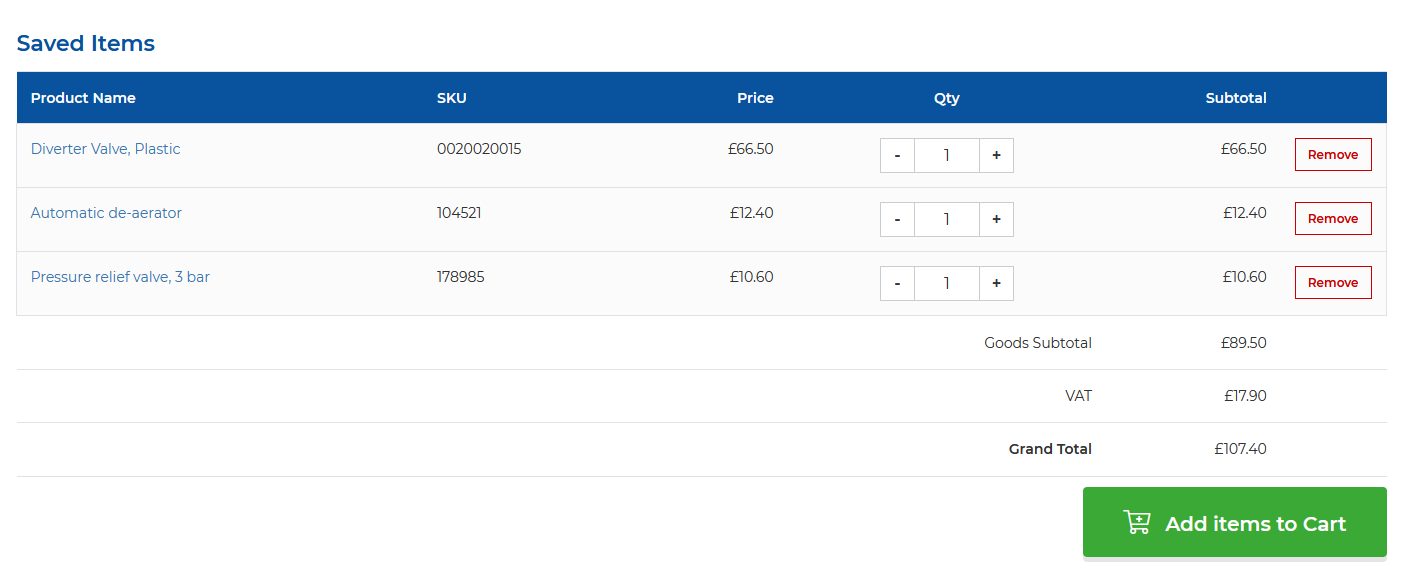
Once you're happy to go ahead with the order, simply click 'Add items to Cart' and all the products on the list will be added straight to your cart. Once you do this, you'll be asked if you want to delete the list or save it for future use - if it's a one off job you'll never need the specific parts for again it may be best to delete the list to keep things nice and tidy, however this function can also be used to quickly re-order parts you regularly use. You could build a list of stock items you order pretty much every time, then quickly add them to cart straight from the list. If you're doing that it would be best to not delete the list and keep it for future, then you can easily add regularly used items straight to your cart without having to navigate around the store first:
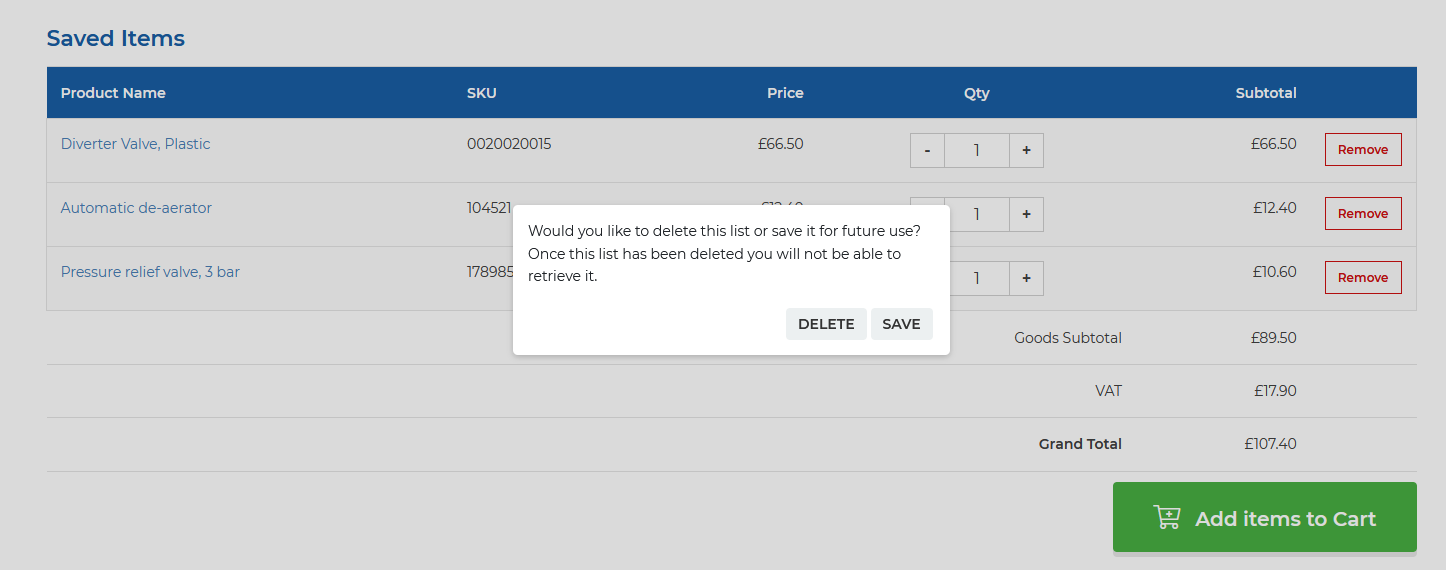
As you can see below, the parts from my Mr Smith list have been added to my cart and I can now proceed through the checkout as normal:

This process also works in reverse, where if you have several items already in your cart but aren't ready to place the order yet, you can easily click 'Save for Later' when viewing your cart and you'll then be asked if you want to add these parts to an existing list or create a new one:
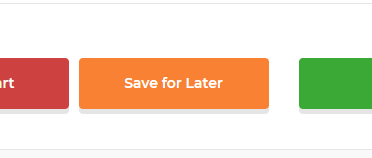
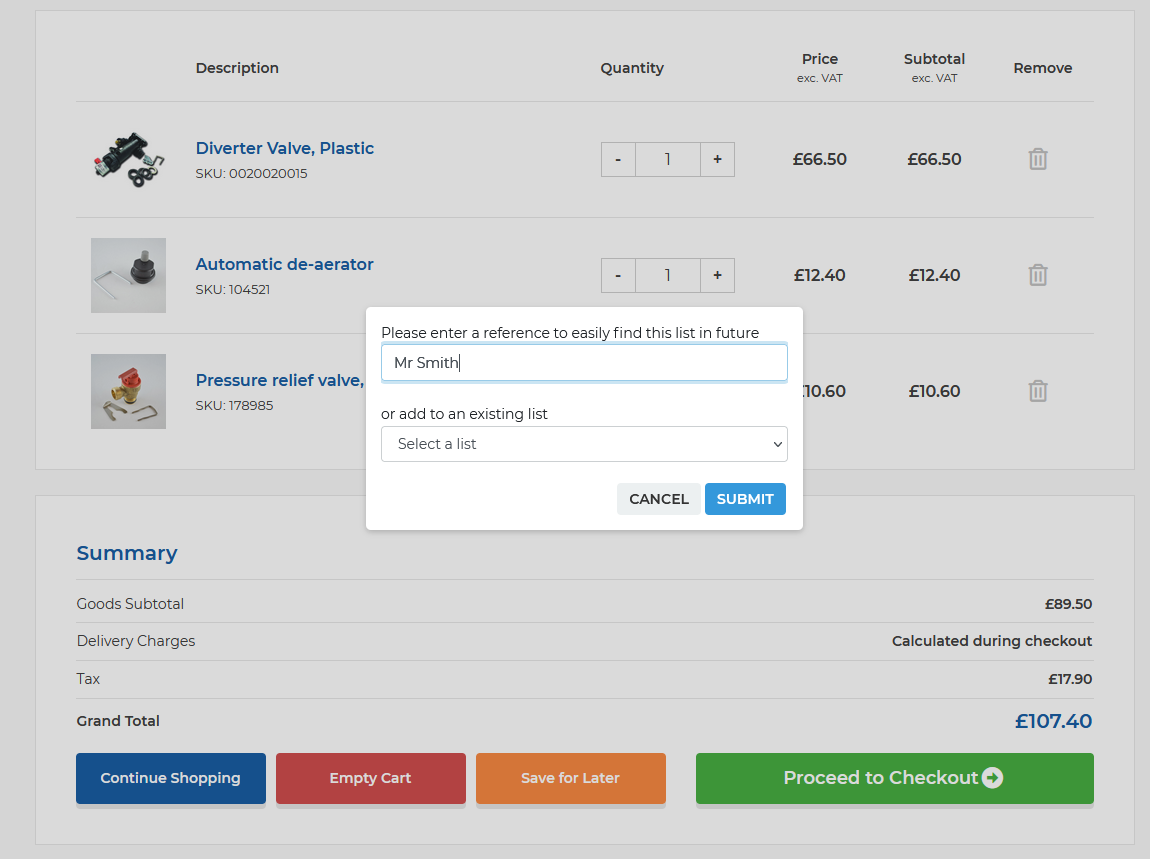
These parts are now back as a saved list ready to be referred to any time in the future. After adding these parts to a list I'm going to remove them all from my cart in order to avoid duplicating any items across the list and my cart.
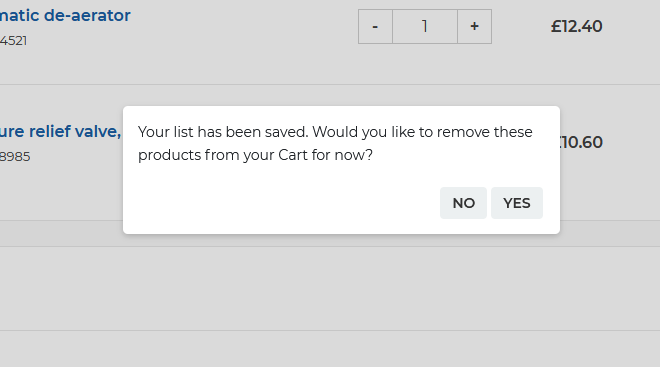
And that's it! We hope you find this feature useful and easy to use but of course if you have any comments or feedback we'd really appreciate you taking the time to get in touch, [email protected]
Many thanks, Team HWOS.

